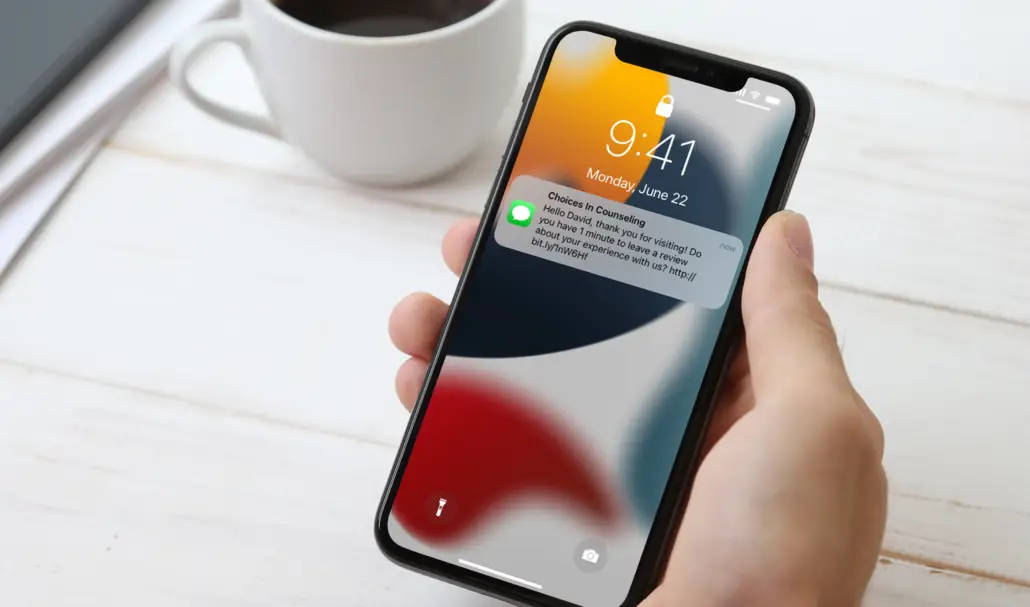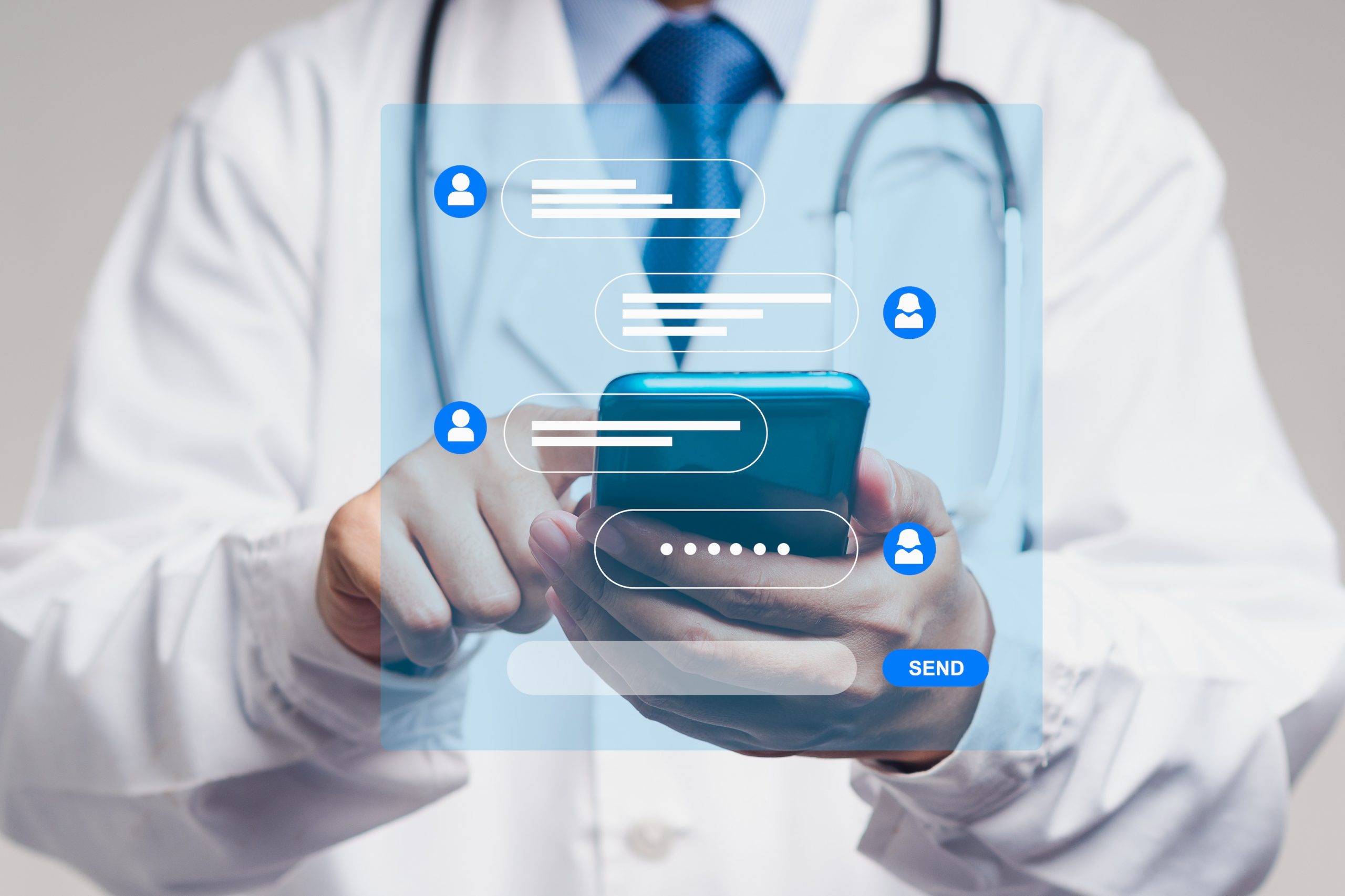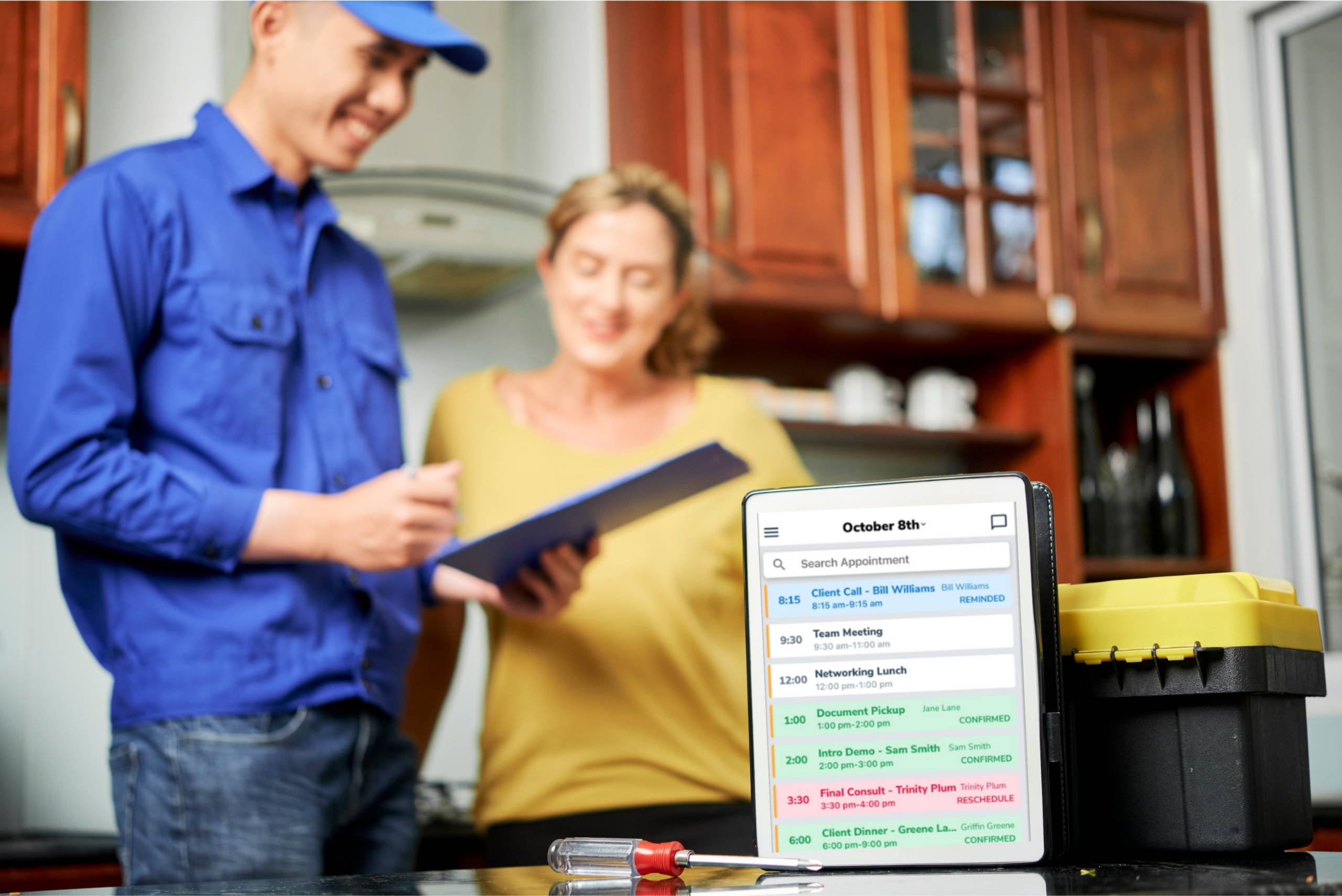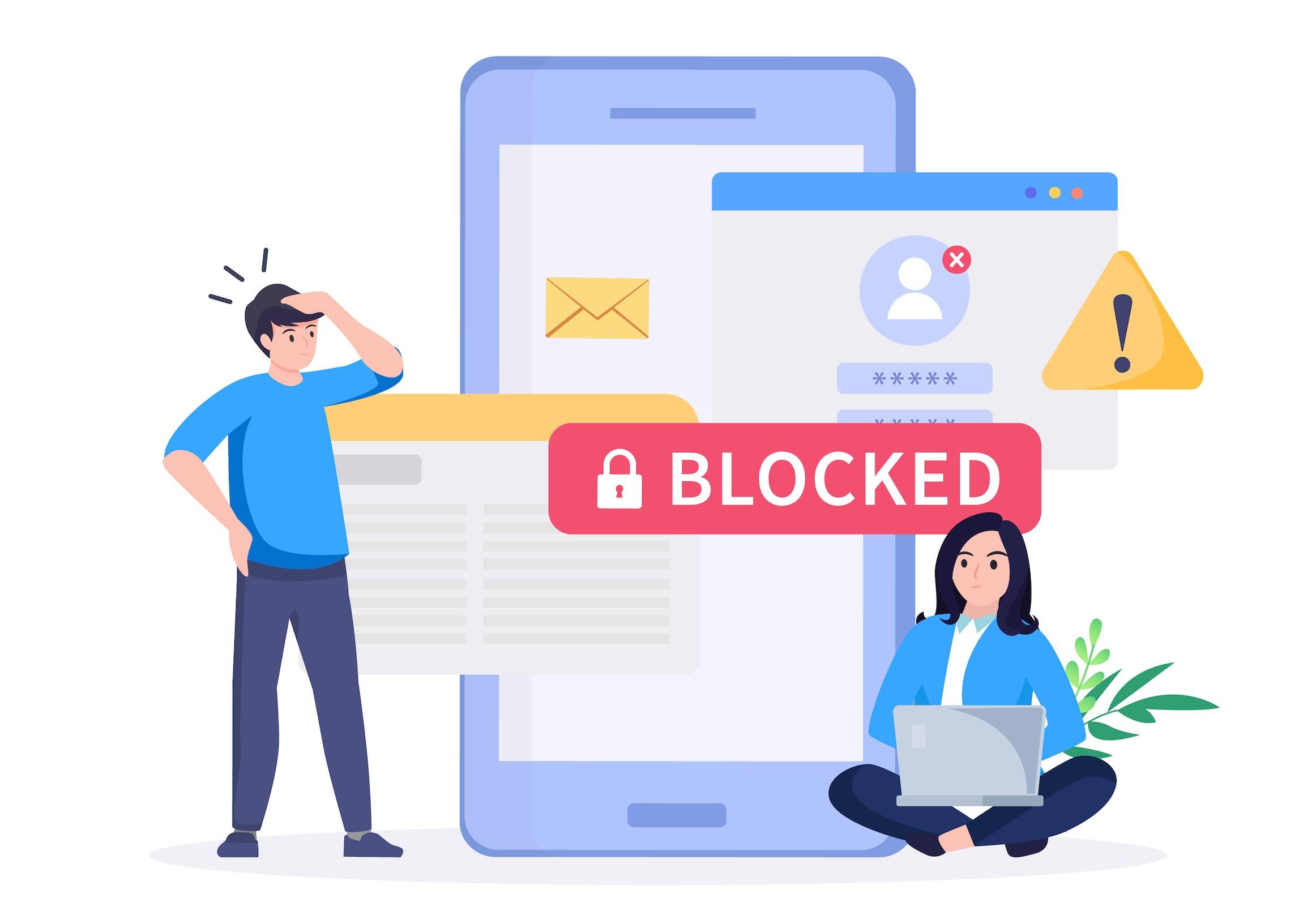Estimated reading time: 1 minute
Recently, Sprint and T-Mobile have increased their text filtering criteria, causing some text messages to fail to send. Unfortunately, our service provider does not always flag failed messages. This means you might not have been alerted to messages failing to send. However, carriers are flagging phone numbers that send text messages to over 200 unique phone numbers per day.
Reduce Cellular Carrier Filtering by Updating Hyperlinks
The majority of the failed messages are due to hyperlinks. We have found that having a link in your initial text to your clients causes many of the failures we have seen, though it does not cause every message to fail. If you use the default message template, Apptoto automatically populates a link to the appointment page so your clients can add the appointment to their calendars. Alternatively, if you are including a link to paperwork or a survey, that can also cause the message to fail.
There is a quick workaround to avoid failed messages. Add the hyperlink into an auto-reply message rather than the initial message.
Here is how to set that up:
- Add Auto Reply/Action in the Auto Messages Tab

2. Select If “Client Confirms” option, then choose “Reply” from the action drop-down menu.
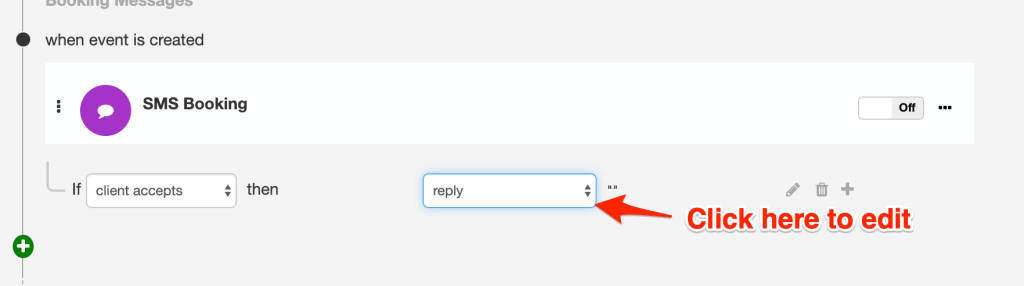
3. Edit the message and include the intended link. This could be a link to the appointment page, a survey, or anything else you wish to link to.
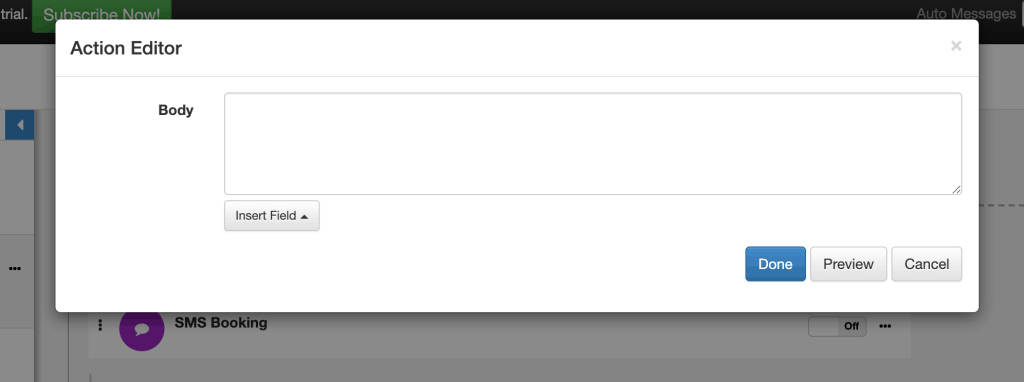
Cellular carrier filtering will continue to change and improve to combat the bots and SPAM we experience daily. That is good news! Rest assured that the experts at Apptoto will keep you updated on how to ensure that your business is able to send effective, useful, and appropriate communication to your clients.
Watch this quick video to learn more about our Auto Messages product, or email us at support@apptoto.com to learn more.