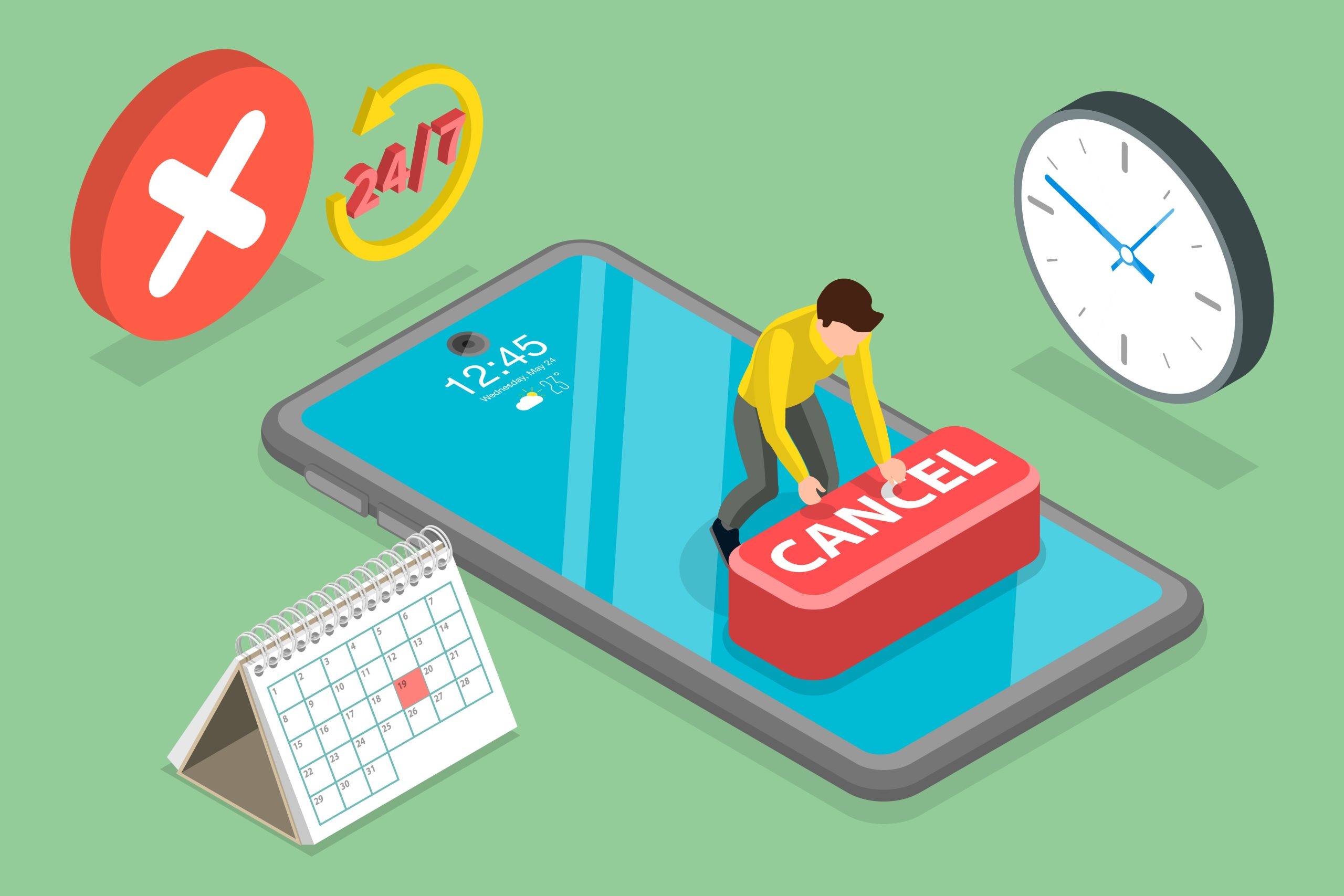Estimated reading time: 3 minutes
Whether you want to limit the number of customers in your store at any given time or want to provide a 1-on-1 shopping experience, Apptoto has you covered. When you set up appointment scheduling for your retail store, you can create shopping appointments for your customers whether they need 10 minutes or 2 hours. Need to only allow five people in the store at any given time? Apptoto can do that too!
Apptoto even seamlessly reminds your clients of their scheduled shopping times to ensure arrive on time. Learn how you can configure an Online Booking Page for your business and start getting customers back through your doors safely and efficiently!
Create a booking page
First, you’ll need to set up a booking page in Apptoto if you aren’t already using one. Check out our step-by-step guide to setting up a booking page. Or, watch this video for more info on creating a booking page, then continue below when that’s established!
Set up multiple appointment types
To ensure your clients know what kind of shopping is available, you can set up multiple appointment types via the Appointment Types page of your booking page settings. Each option will offer a custom description and duration to allow your clients to select their needs, whether that be a quick stop-in or an extended browse through your store. This feature can help maximize the number of appointments booked on your calendar, thus maximizing your business!
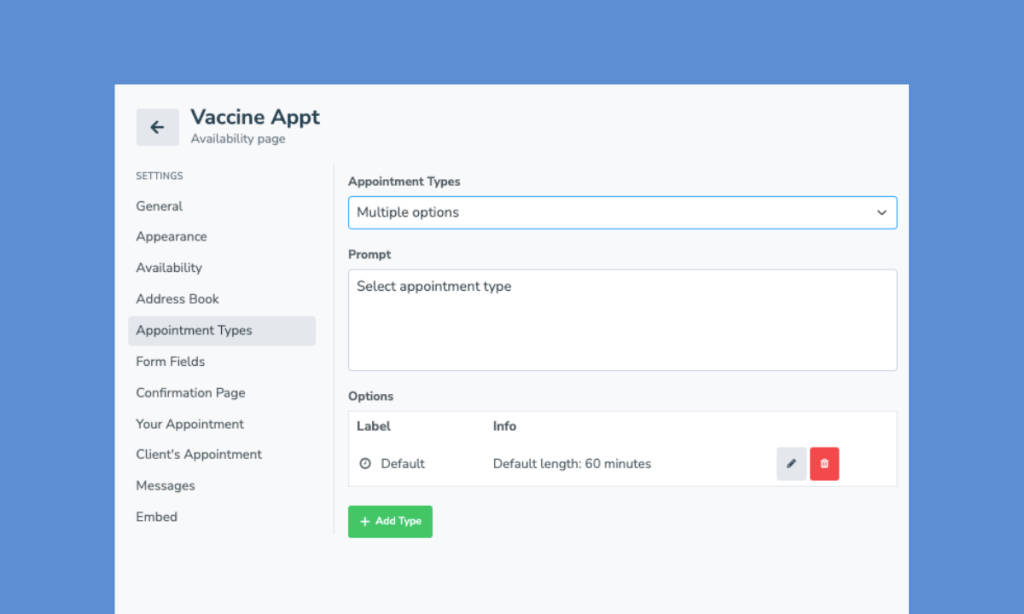
Set the max occupancy
Live in a state that only allows a certain number of people? No problem! On the Availability tab of the booking page settings, you can control exactly how many events can take place at once, and Apptoto will ensure that you don’t have a dozen shoppers roaming your aisles.
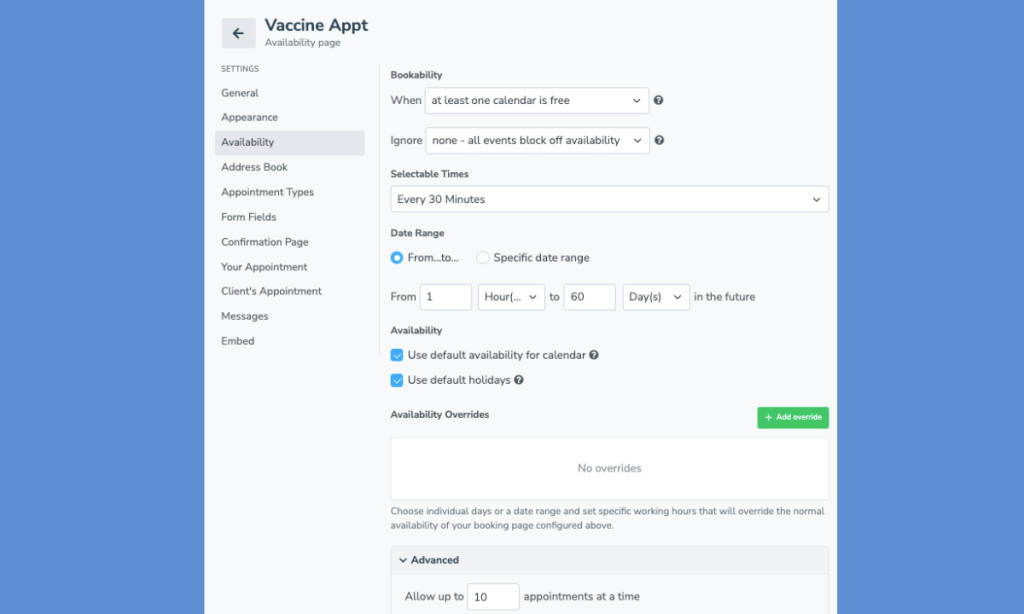
Don’t let them forget!
But Apptoto doesn’t just automate the back-and-forth of appointment scheduling for your retail business. Your online booking pages can also be seamlessly integrated with our Auto Messages feature. Once a client books, they’ll be automatically reminded of their scheduled shopping times. If they need to cancel or reschedule (or you need to ask them to change their appointment), no problem! Apptoto makes it simple to reschedule client appointments.
Let us know if you have any questions on this or other issues! Our support team can be reached at support@apptoto.com, or call or chat with us instead!