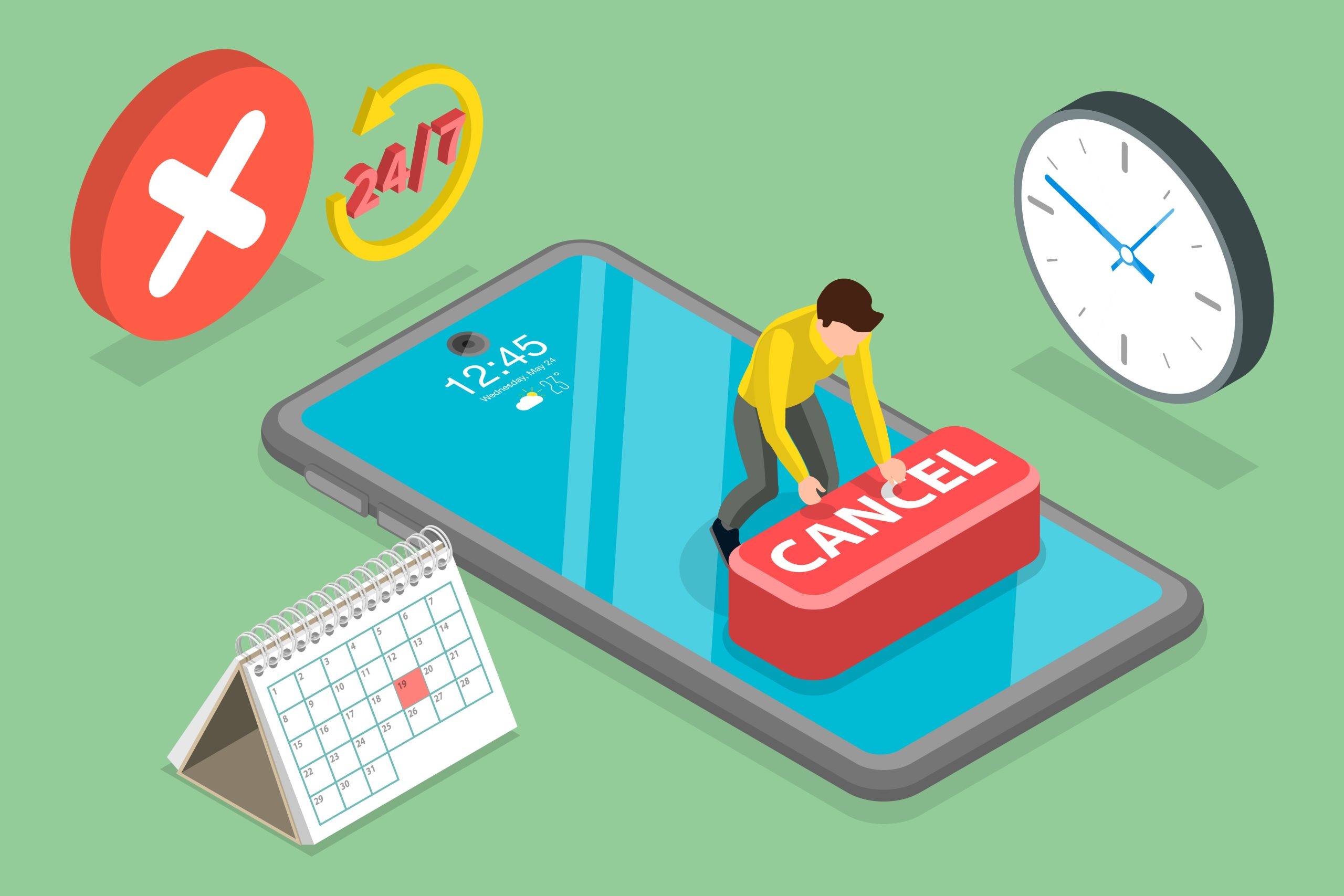You run your own business. That means you have plenty of things to worry about, but reminding your clients when and where to show up shouldn’t be one of them. Learn how to schedule and send automated text message appointment reminders to your clients and patients today.
Getting Started
- First, sign up for a free trial of Apptoto. No credit card is required.
- Then, link your existing appointment calendar to Apptoto.
- Apptoto integrates with most calendars, including Google Calendar, Microsoft Outlook, Exchange, Office 365, and iCal. We also integrated with major CRMs like Salesforce. For healthcare professionals, we can connect to most EMR and EHR systems. We also have integrations built with Clio, PracticePanther, Rocket Matter, and Time Matters for attorneys and legal practitioners. Check out our full list of integrations.
- Need help setting up when messages go out? Review our Message Timing Options documentation in the Apptoto Support Manual.
- Next, choose when you’d like Apptoto to send reminder messages to clients ahead of their appointments. By default, Apptoto will create one text, one voice, and one email reminder, which will be set to be sent one day prior to the scheduled appointment. Don’t worry. Nothing will get sent until you turn on the Auto Messages “on.”
- Create an automated reminder message and customize the content:
- We recommend personalizing your messages using our dynamic data fields to include things like time, location, and the participant’s name.
- Finally, turn on Auto-Messages.
- If you prefer to send your reminders manually, you can compose one-to-one messages easily in Apptoto.
Instead of manually tracking appointments, texting appointment reminders, and having to follow up to ensure they saw your messages in the first place, save time with Apptoto. Let our platform send automated appointment reminders instead.