Online Booking Pages allow your clients to book appointments directly on your calendars. You can access the feature via the “Booking Pages” tab.
Booking pages have now been split into Availability Pages and Signup Pages.
- Availability Pages allow your clients to generate individual 1-1 appointments on your calendar.
- Signup Pages allow your clients to add themselves to existing group events such as classes, conferences, etc.
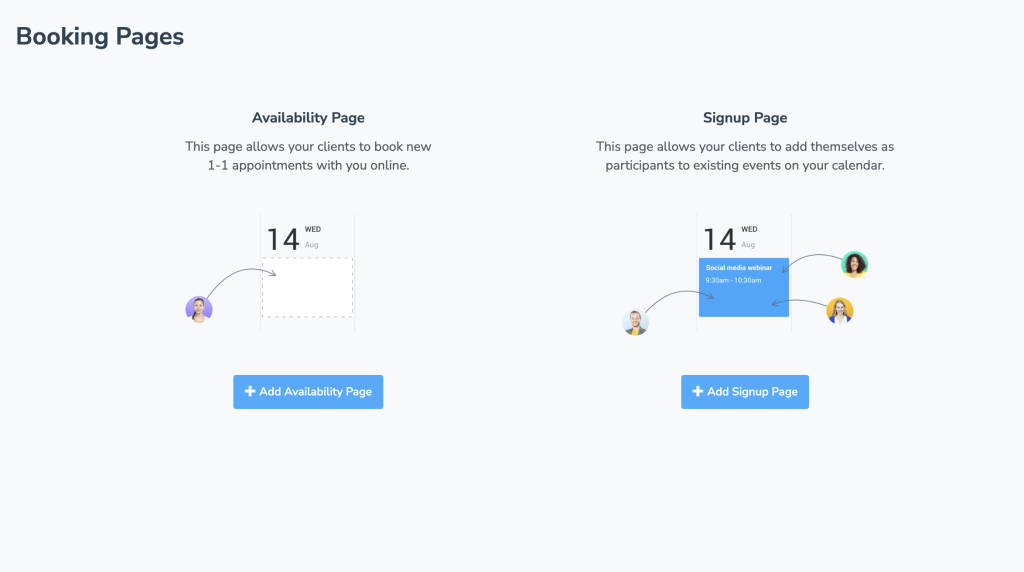
Availability Pages
If you’ve used our Booking Pages feature in the past, this will be the same tool you’re used to, with some enhanced features and functionality.
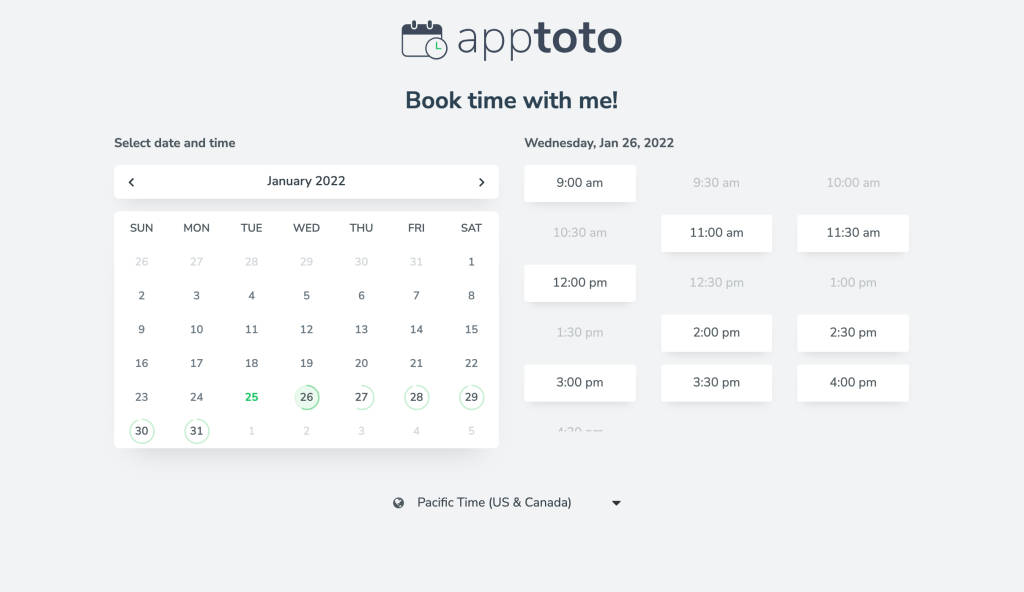
- Easy Links: Booking pages are located at http://YOURNAME.apptoto.com/
- Customizable Appearance Settings: Customize your booking page’s layout and color scheme to align with your business image.
- Appointment types: Allow clients to choose what type of appointment to book or preselect the appointment type for them (e.g. http://YOURNAME.apptoto.com/TYPE ).
- Multiple Calendars: Booking pages can make multiple calendars available through one page.
- Flexible availability options: Configure when you should be seen as available.
- Address Book Integration: Booking pages and contacts are tightly integrated.
- Custom Fields: Specify what information your client should provide when creating an appointment.
- Capture Mobile Numbers: Clients can optionally be required to book with a mobile phone number, ensuring that Apptoto can send reliable SMS messages to your clients.
- Add To Calendar: Specify the format that the “Add to Calendar” button will use when placing that event on your client’s calendar.
- Customizable Event Templates: Customize what information is specified in the event created on your calendar.
- Embed options: Embed your Availability Page on your website.
- Appointment Page Integration: Show the client the same “Appointment Pages” you’ve created on the “Settings” > “Appointment Page” tab.
- Auto Message Integration: Send automatic email, SMS, and voice messages to your clients before and after the appointments that they book.
Signup Pages
The Signup Pages feature operates on the same basic principles as the Availability Pages, with the focus on allowing participants to add themselves to pre-existing events rather than creating their own events.

- Easy Links: Booking pages can be located at http://YOURNAME.apptoto.com/
- Customizable Appearance Settings: Customize your booking page’s layout and color scheme to align with your business image.
- Address Book Integration: Booking pages and contacts are tightly integrated.
- Custom Fields: Specify what information your client should provide when signing up for a seminar, class, or group meeting
- Capture Mobile Numbers: Clients can optionally be required to book with a mobile phone number, ensuring that Apptoto can send reliable SMS messages to your clients.
- Add To Calendar: Specify the format that the “Add to Calendar” button will use when placing that event on your client’s calendar.
- Embed options: Embed your Signup Page on your website.
- Appointment Page Integration: Show the client the same “Appointment Pages” you’ve created on the “Settings” > “Appointment Page” tab.
- Auto Message Integration: Send automatic email, SMS, and voice messages to your clients before and after the appointments that they book.
The images below are examples of the way the booking pages will appear to clients, depending on the method they use to book (mobile vs. desktop)
Desktop – Week View
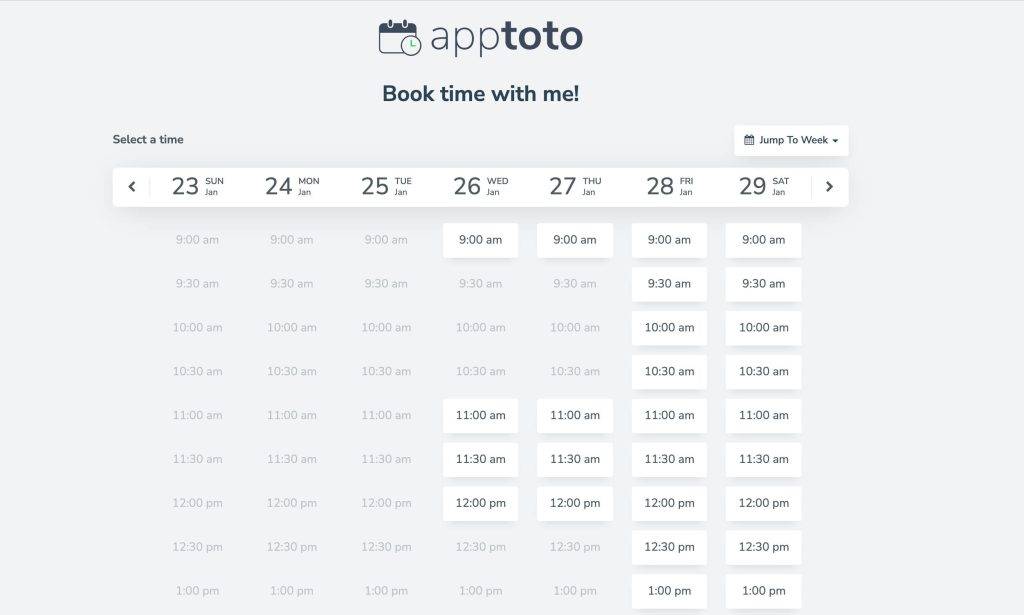
Mobile – Single Day view
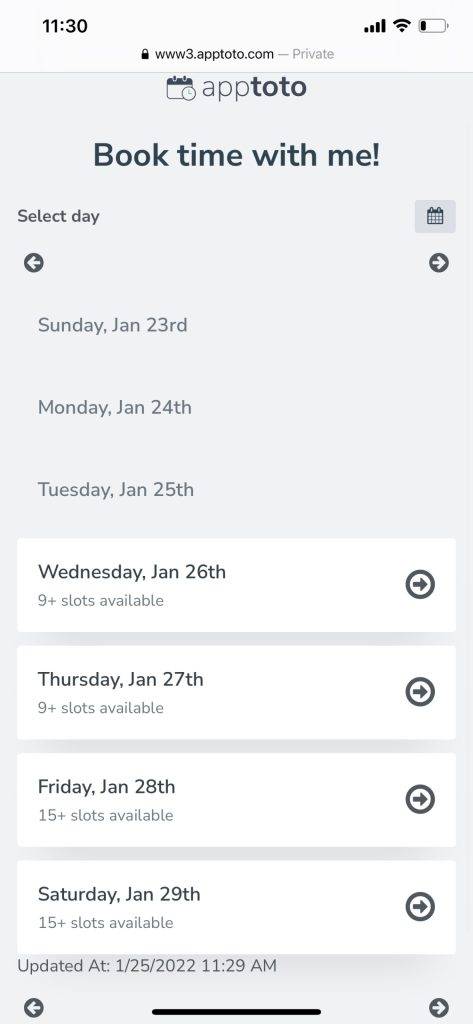
Articles
- Availability Pages
- Signup Pages
- Resources
- All Booking Page View
- Appearance
- Contacts & Address Book Integration
- Preview
- Form Fields (fka Booking Fields)
- Add to Calendar
- Confirmation Page (fka “Booking Actions”)
- Booking Page Messages
- Troubleshoot Availability Issues
- Embedding Your Booking Page
- Track Online Booking Page Metrics with Google Analytics
- Salesforce Booking Page Integration
- Zoom Integration
- Microsoft Teams Integration
- Allowing Additional Guests
- Booking Changes