If you find that Apptoto is unable to sync to your Exchange or SQL calendars, these troubleshooting tips will help get your data back online and flowing to Apptoto.
1. Ensure Apptoto Sync Agent is running
On the computer originally connected to Apptoto, ensure that the Apptoto Sync Agent is running in the system tray:
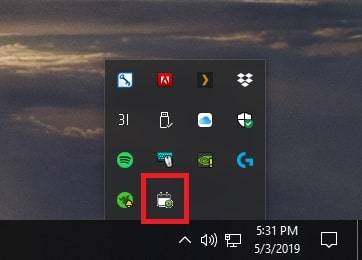
If the sync agent is not in the system tray, simply open the Windows menu and search for Apptoto to start that sync agent again.
2. Test Connection
Once the sync agent is running again, click the “Test Connection” button to ensure the connection to your Exchange/SQL data is working correctly, then click save once you see “Connection Successful”. If you recently changed your passwords, you’ll need to update that info here.
3. Verify
Open the “Settings”>“Calendars” tab of your Apptoto account, and you should see green dots alongside the Sync button which indicates that the calendar is back online and connected again:

Those 3 basic steps will resolve most cases of connectivity issues, but if you find that these do not resolve the connection issues for your account, just reach out to our support team, and we’ll be happy to help!